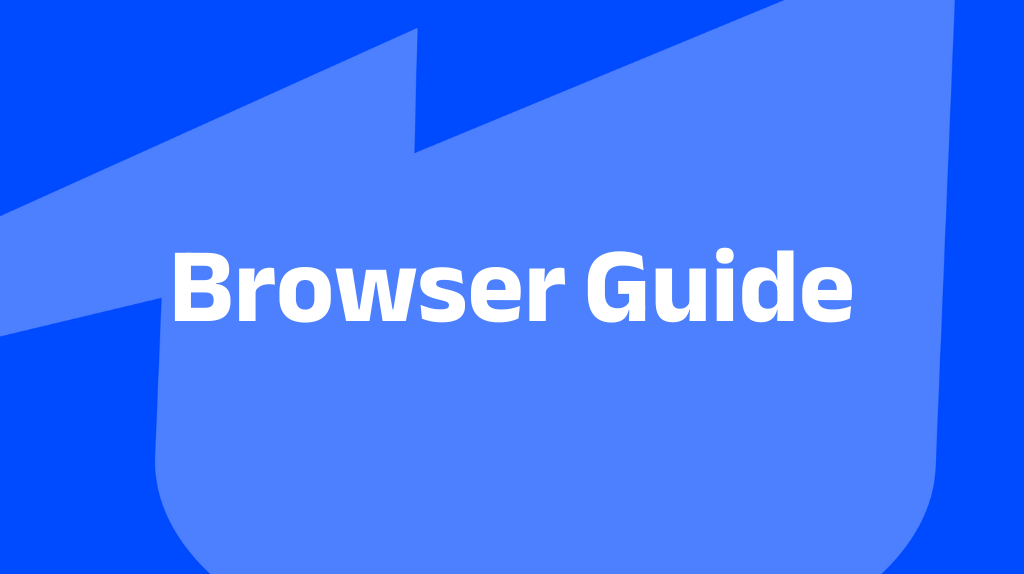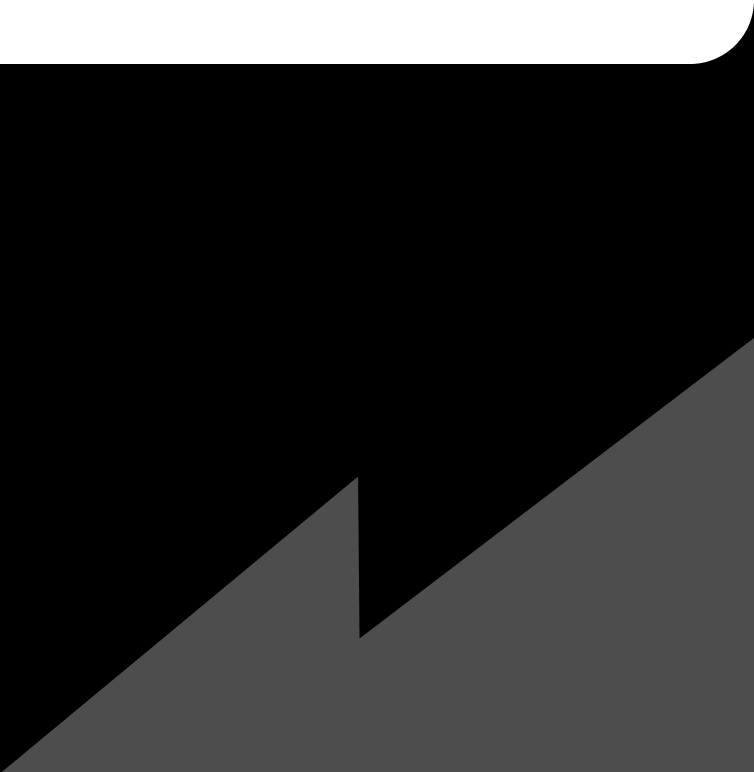Why RoundTable Loves Chrome & Safari (And How to Get Set Up)
TL;DR: RoundTable requires the latest version of Chrome or Safari on your desktop or laptop, and don't forget to allow camera and mic access—mobile support is on the way!
At RoundTable, we want your experience to be smooth, speedy, and frustration-free. That's why we've optimised our platform for the latest versions of Google Chrome and Safari on desktop and laptop. (Mobile support - coming soon)
To access RoundTable, you'll need to use Chrome or Safari and make sure your browser is fully up to date. Also, when prompted - make sure you allow RoundTable access to your camera and microphone.
Not sure how to update your browser? Here's a quick guide to get you sorted:
How to Update Google Chrome
- Click the three dots (More) in the top right corner.
- Go to Help > About Google Chrome.
- If an update is available, you'll see an Update Google Chrome button. Click it.
- If you don't see the button, congrats—you're already up to date!
- Click Relaunch to finish.
How to Update Safari
- Click the Apple menu in the corner of your screen.
- Choose System Settings (or System Preferences).
- If you're in System Settings, click General on the left, then Software Update on the right.
- If you're in System Preferences, just click Software Update.
- If there's new software, click the button to install (it might say Update Now, Upgrade Now, or something similar).
- Enter your administrator password if prompted.
- If it says your Mac is up to date, you're good to go!
Why We're Doing This
Browsers are like cars: they need regular updates to stay safe, fast, and compatible with the latest tech. By focusing on Chrome and Safari, we can deliver the best possible RoundTable experience.
Thanks for helping us keep things running at their best. If you need any help, our team is always here to lend a hand. See you on RoundTable!